View Transactions
Merchant Portal Transactions Tab
The transactions tab within the PayPlan Merchant Portal displays:
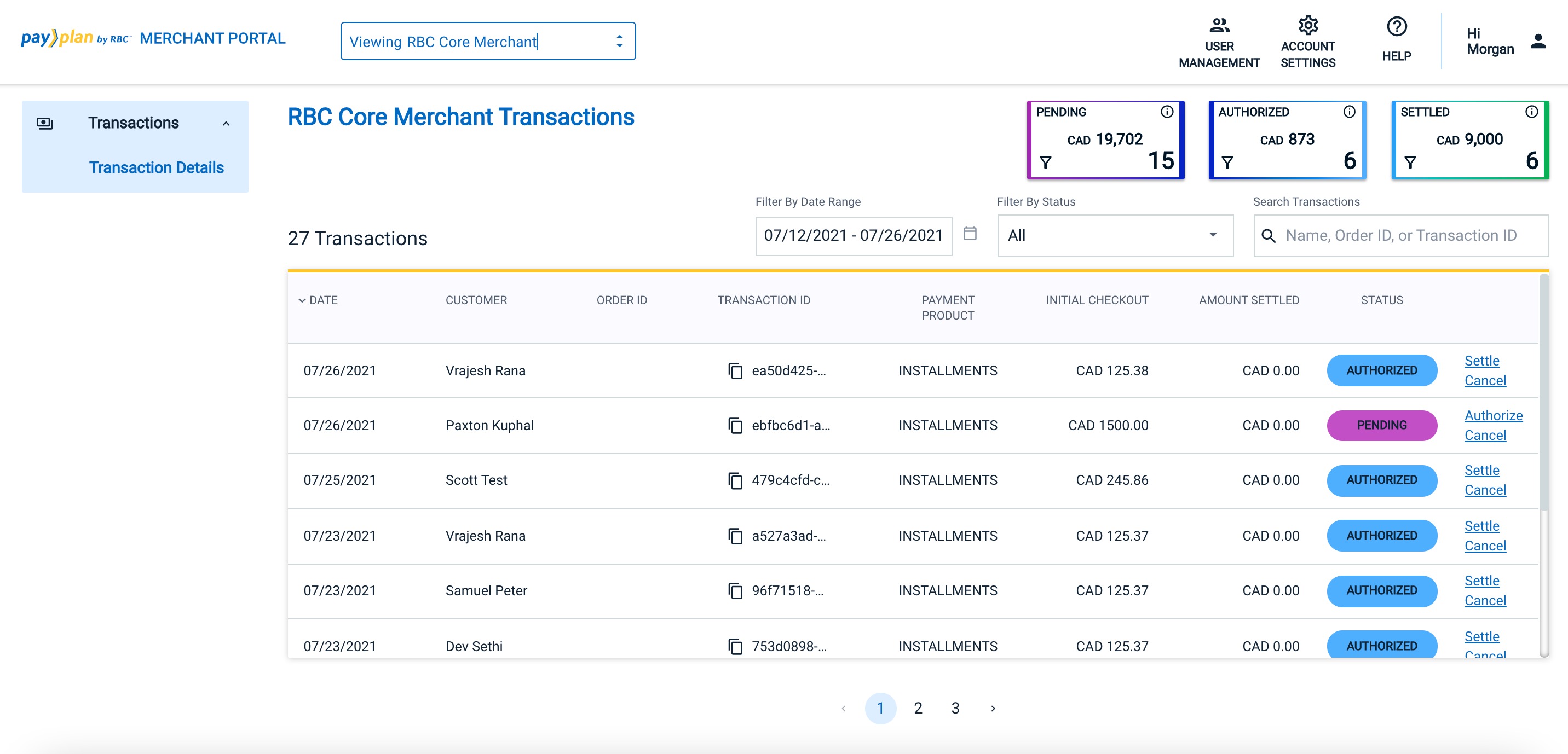
You can perform the following actions in the transaction tab:
- Sales matrix: View cumulative sales amounts for each PayPlan transaction status: Pending, Authorized, and Settled.
- Search transactions: Search transactions based on customer name, merchant order ID (from the merchant’s OMS), or PayPlan ID.
- View transaction status: View the current status of a transaction in the order workflow.
- Process transactions as per status: Perform various actions on a transaction based on its current state in the workflow.
- Sort columns: Sort columns in ascending or descending order.
- Copy IDs to the clipboard: Copy merchant order ID or PayPlan ID to the clipboard and use it in your OMS to further investigate an order.
- View transactions: View a summarized list of transactions for your account.
- Page navigation: Navigate transactions through page navigation to view transactions on a particular page in the dashboard.
The Merchant Portal provides the list of all transactions in your account through the Transactions dashboard. Each transaction contains the following information within the transactions tab:
| Column Name | Description |
|---|---|
| DATE | The date on which the customer checked out from the merchant site and a resulting transaction is created. |
| CUSTOMER | Customer name. |
| ORDER ID | Internal ID that is pulled from the merchant’s OMS for this transaction. It is an optional field and displays only if it is configured at the merchant's end. Clicking the copy icon copies the ORDER ID to the clipboard, which can then be used within the merchant’s OMS as a quick lookup. |
| TRANSACTION ID | Unique ID auto-generated when a PayPlan transaction is created. Clicking the copy icon copies the PayPlan ID to the clipboard, which can be used as a quick lookup to investigate an order in the Bread order workflow management. |
| PAYMENT PRODUCT | The type of payment product offered to the customer. “INSTALLMENT LOAN” indicates that the customer checked out with PayPlan's standard monthly installments product. |
| INITIAL CHECKOUT | The total amount (in CAD) checked out by the customer from the merchant site against the transaction. |
| AMOUNT SETTLED | The current amount settled against the transaction. |
| STATUS | The current state of the transaction in the workflow. You can perform various actions on a transaction depending on its current state. The actions available for a transaction appear as hyperlinks adjacent to the Status column and each state is color-coded for easy identification. |
NOTE
Each column can be sorted in ascending or descending order by clicking the sort icon that appears adjacent to the column name.
Transaction Details
For a detailed view of a transaction, click on the specific transaction on the Transactions tab. The Transaction Details window displays the following information:
- Transaction ID
- Merchant order ID (displays as per merchant’s settings)
- Customer name and billing address
- Customer shipping name and shipping address
- The current transaction status
- Total checkout amount and other adjustments (in CAD) against the transaction, based on its activities in the workflow
- Cart details (displays as per merchant’s integration with Bread)
- Actions available as per the current state of the transaction
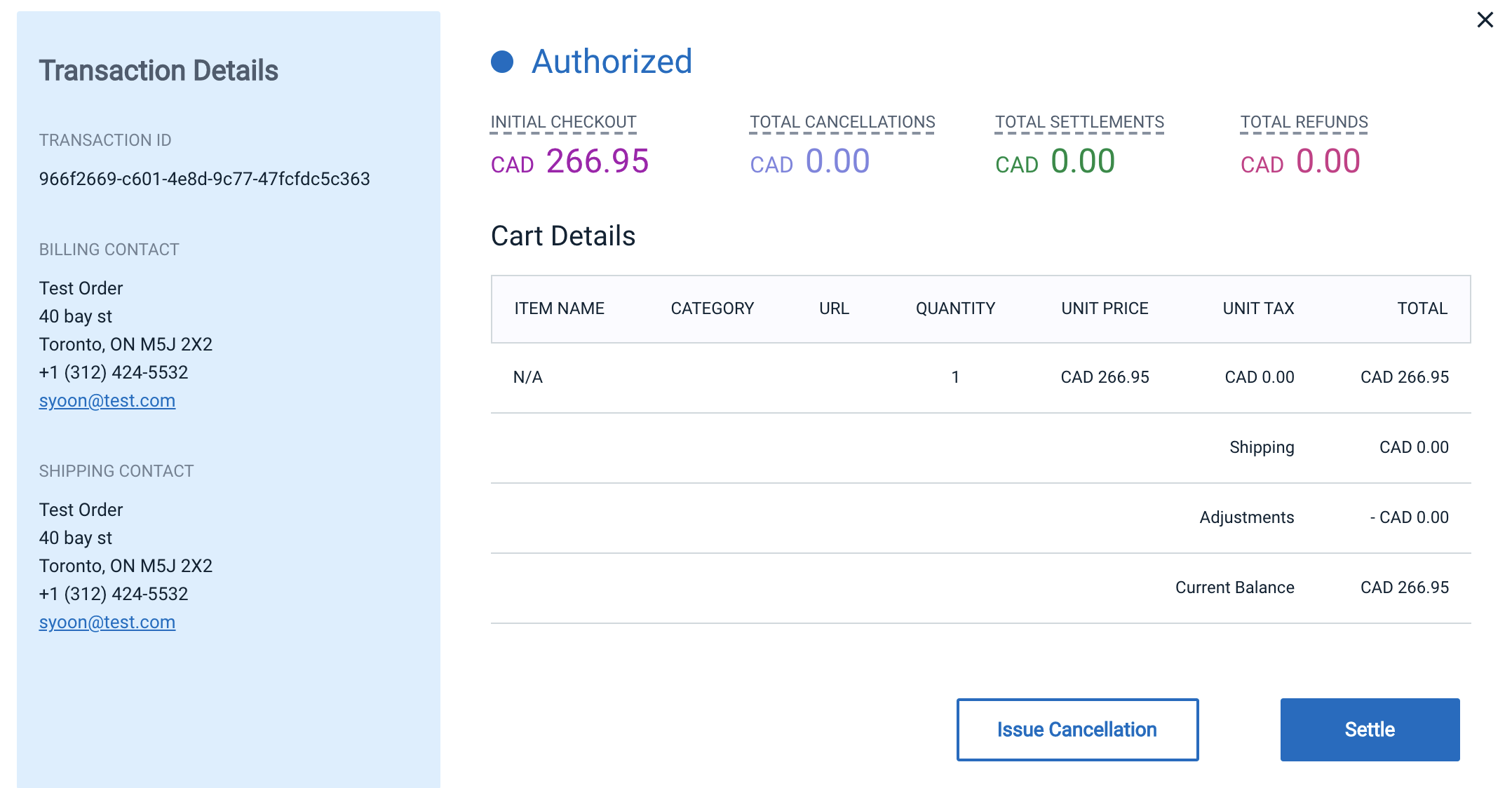
Search and Filter Transactions
You can search and filter transactions in the Transactions dashboard to locate a specific order based on the transaction date, status, customer name, merchant’s order ID, or Bread ID.
To filter transactions based on date range:
-
On the Transactions dashboard, click the Filter By Date Range option:
-
In the calendar, select the date range for which you want to view transactions:
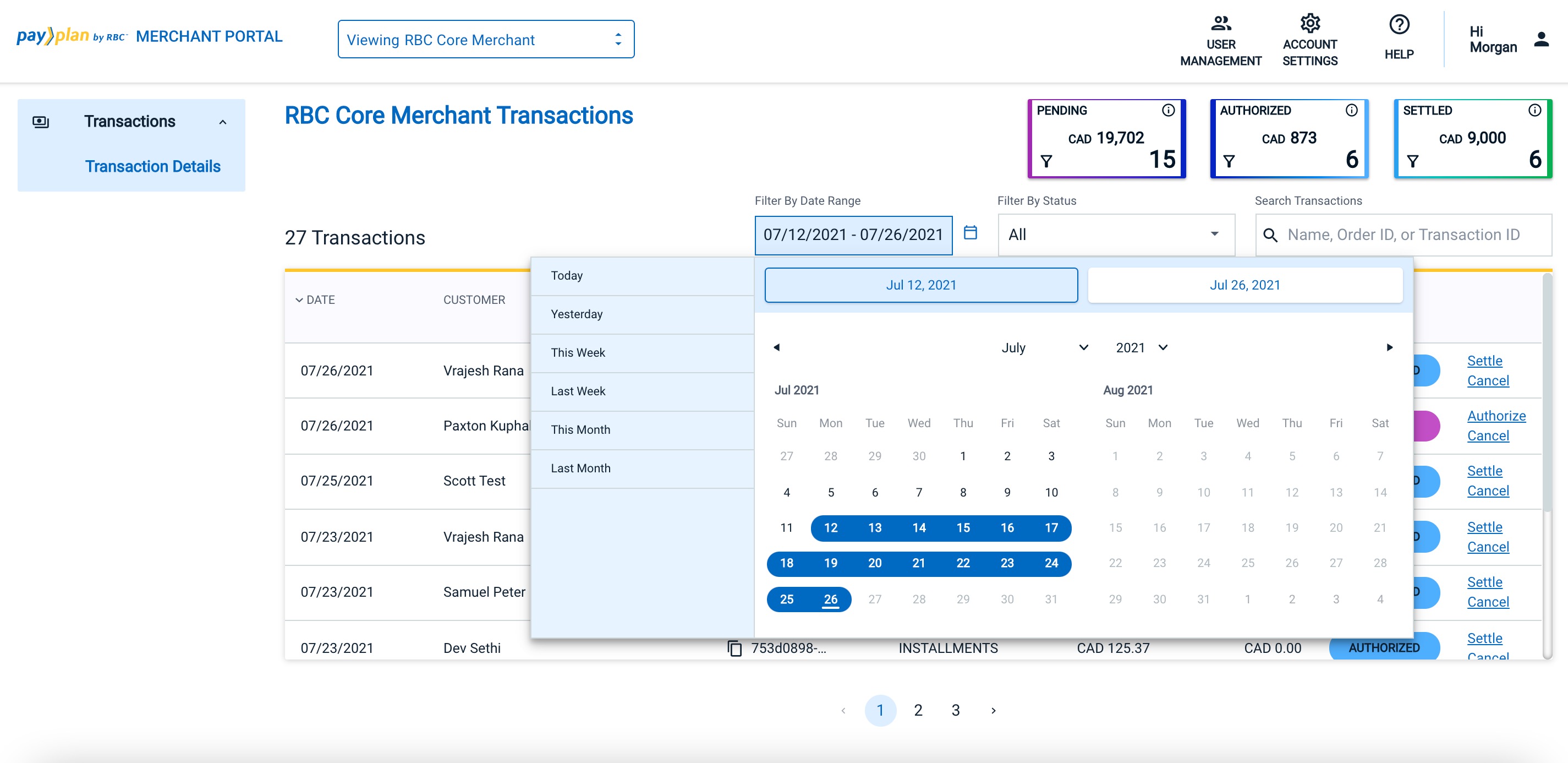
- All the transactions in the selected date range should display.
To filter transactions based on status:
-
On the Transactions dashboard, click the Filter By Status drop-down list:
-
From the drop-down list, select the status by which you want to filter the transactions. You can select multiple statuses from the list.
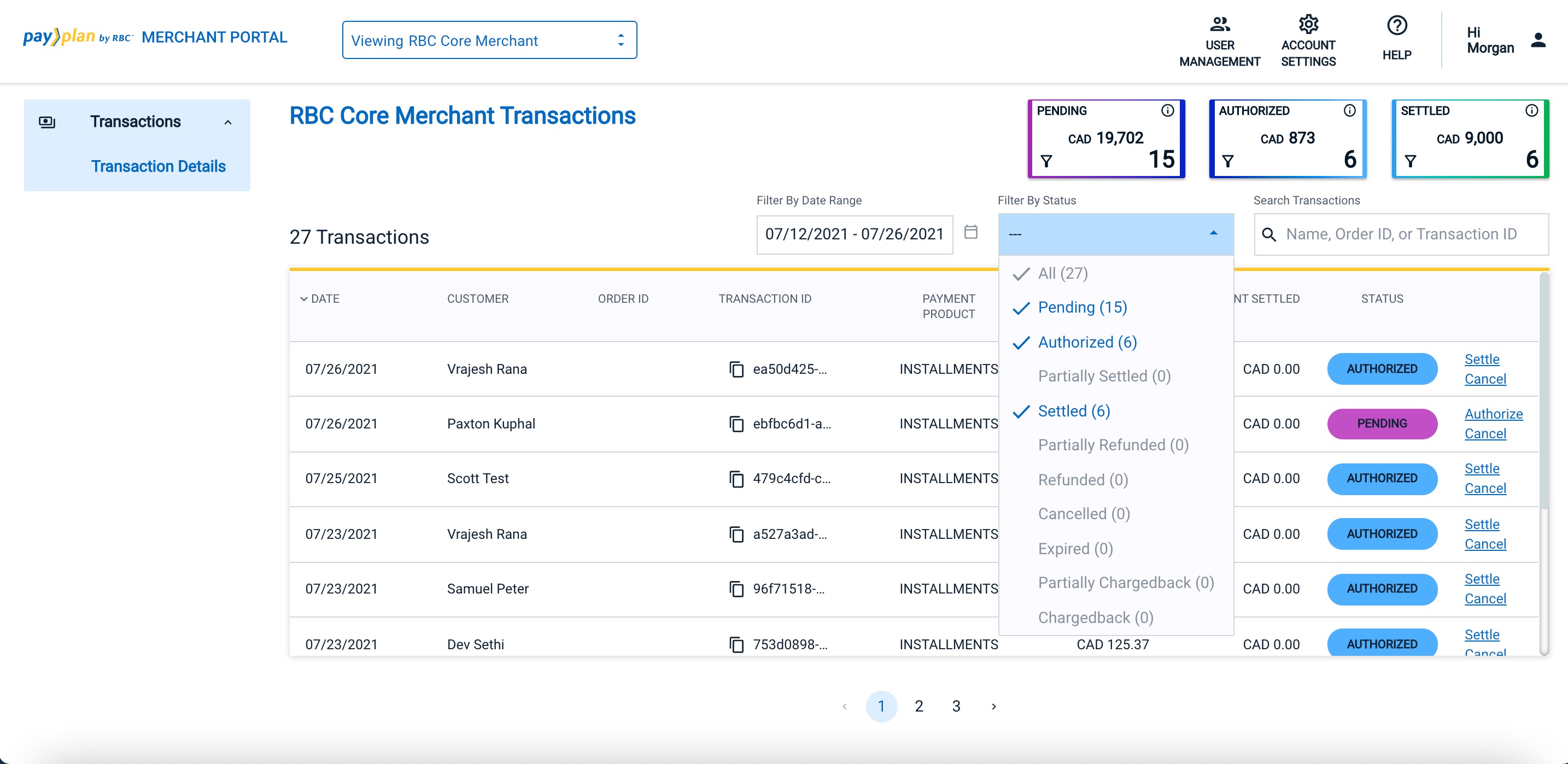
- The list of transactions of the selected status displays.
To search transactions:
Enter the customer name, merchant order ID, or PayPlan transaction ID in the Search Transactions text box and press ENTER on your keyboard.
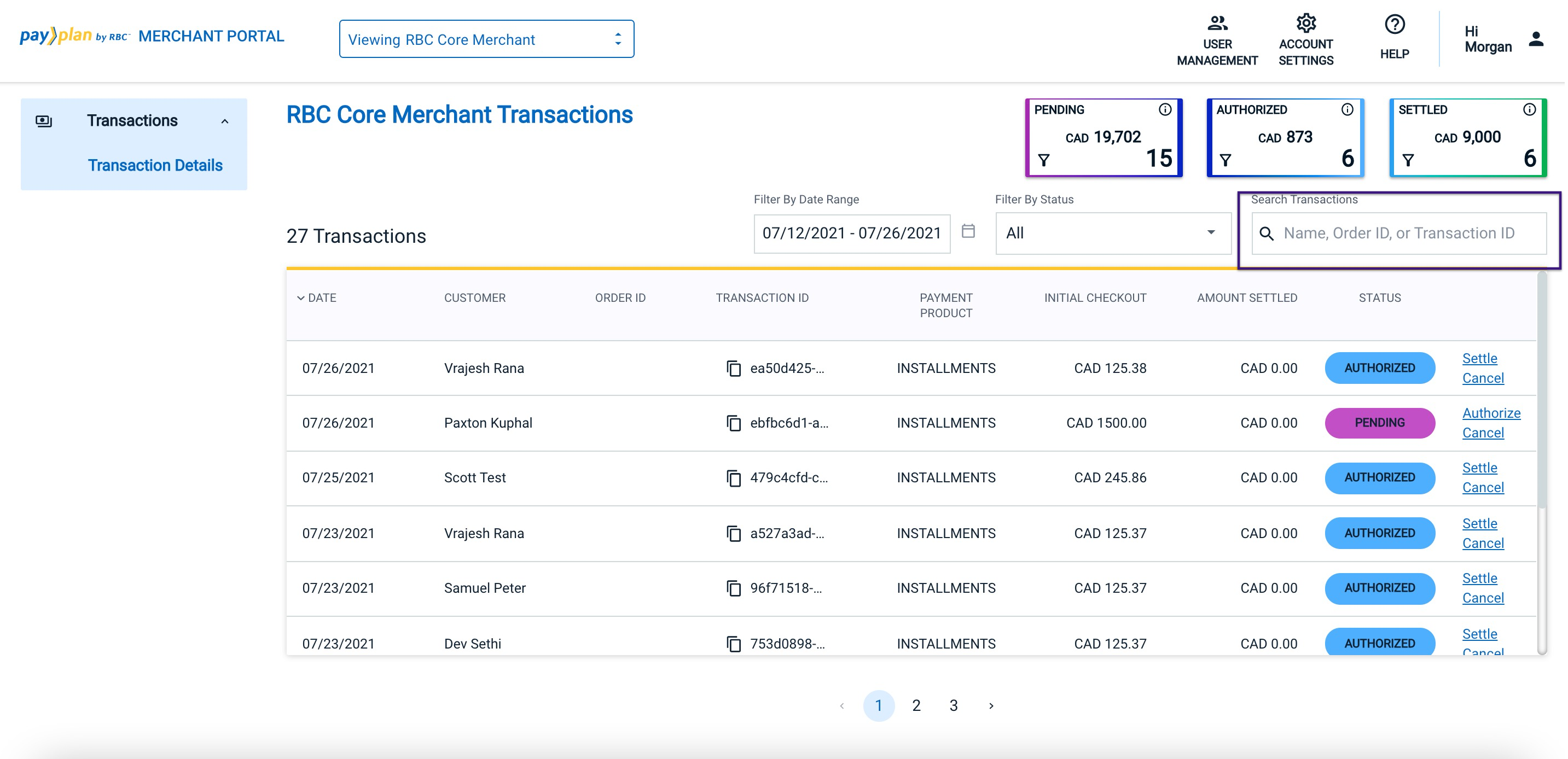
You can also click on any cumulative sale matrix, which displays the total amount against Pending, Settled, or Authorized transactions, to view the respective list of transactions.
Updated over 3 years ago
